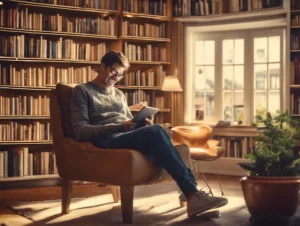Purchasing apps on the Apple App Store is typically a straightforward process, but sometimes you may find yourself needing a refund for an app you bought. Whether it’s due to technical issues, accidental purchases, or simply dissatisfaction with the app, knowing how to navigate the refund process can save you time and money. This comprehensive guide will walk you through the steps to request a refund for an iOS app, provide useful tips, and address common questions.
Table of Contents
ToggleUnderstanding the iOS App Refund Policy
Apple has a clear refund policy for its App Store, which allows users to request refunds for apps that do not meet their expectations. While not all requests are guaranteed to be approved, Apple typically considers the following reasons:
- Accidental purchases
- Apps that do not work as intended
- Unauthorized charges
- In-app purchases that you did not intend to make
Steps to Request a Refund for an iOS App
Step 1: Gather Necessary Information
Before starting the refund process, ensure you have the following details ready:
- Apple ID used for the purchase
- The app name and purchase date
- Reason for requesting the refund
Step 2: Open the App Store on Your Device
- Launch the App Store: Open the App Store app on your iPhone or iPad.
- Access Your Account: Tap on your profile picture in the upper right corner to access your account.
Step 3: View Purchase History
- Select “Purchased”: Tap on “Purchased” to view your purchase history.
- Find the App: Scroll through the list to find the app for which you want a refund.
Step 4: Request a Refund via Apple’s Website
While you can view your purchases through the App Store, the refund request is best done through Apple’s official website.
- Visit Apple’s Report a Problem Page: Go to Apple’s Report a Problem page.
- Sign In: Log in with your Apple ID and password.
- Locate the App: Find the app for which you want a refund in your purchase history.
- Select “Report a Problem”: Click the “Report a Problem” button next to the app.
- Choose a Reason: From the dropdown menu, select the reason for your refund request.
- Provide Additional Information: If prompted, provide any additional information or details regarding your request.
- Submit Your Request: Click “Submit” to send your refund request to Apple.
Step 5: Check Your Email
After submitting your request, keep an eye on your email for updates from Apple. You should receive an email confirming that your request has been received. Refunds are typically processed within a few days, but it may take longer depending on your bank or payment method.
Tips for a Successful Refund Request
- Be Honest: Clearly state your reason for the refund. Apple is more likely to approve requests that are honest and straightforward.
- Act Quickly: Submit your refund request as soon as possible, preferably within a few days of the purchase.
- Check for Updates: Make sure that the app is up to date, as some issues may be resolved with newer versions.
- Be Patient: While most refund requests are handled quickly, it may take some time for Apple to review your request and process the refund.
Common Questions About iOS App Refunds
1. Can I get a refund for an in-app purchase?
Yes, you can request a refund for in-app purchases using the same process outlined above.
2. How long does it take to receive a refund?
Refunds are typically processed within a few days, but it may take longer depending on your payment method.
3. What if my refund request is denied?
If your request is denied, you may not be able to appeal the decision. It’s best to ensure that you have a valid reason and that you follow the process carefully.
4. Is there a time limit for requesting a refund?
While Apple does not specify a strict time limit, it’s recommended to request a refund within a few days of the purchase.
Customer Support
If you have additional questions or need further assistance with your refund request, you can contact Apple Support:
- Apple Support Website: Visit the Apple Support website for comprehensive resources and troubleshooting guides.
- Customer Service Phone Number: You can reach Apple Support at 1-800-MY-APPLE (1-800-692-7753) for assistance.
Conclusion
Requesting a refund for an iOS app is a simple process when you follow the steps outlined in this guide. By being honest and providing clear reasons for your request, you increase your chances of approval. For more information about Apple’s policies and support, visit the official Apple website.
By understanding the refund process, you can ensure that your purchases in the App Store are satisfactory, making your experience with iOS apps more enjoyable. Happy app shopping!