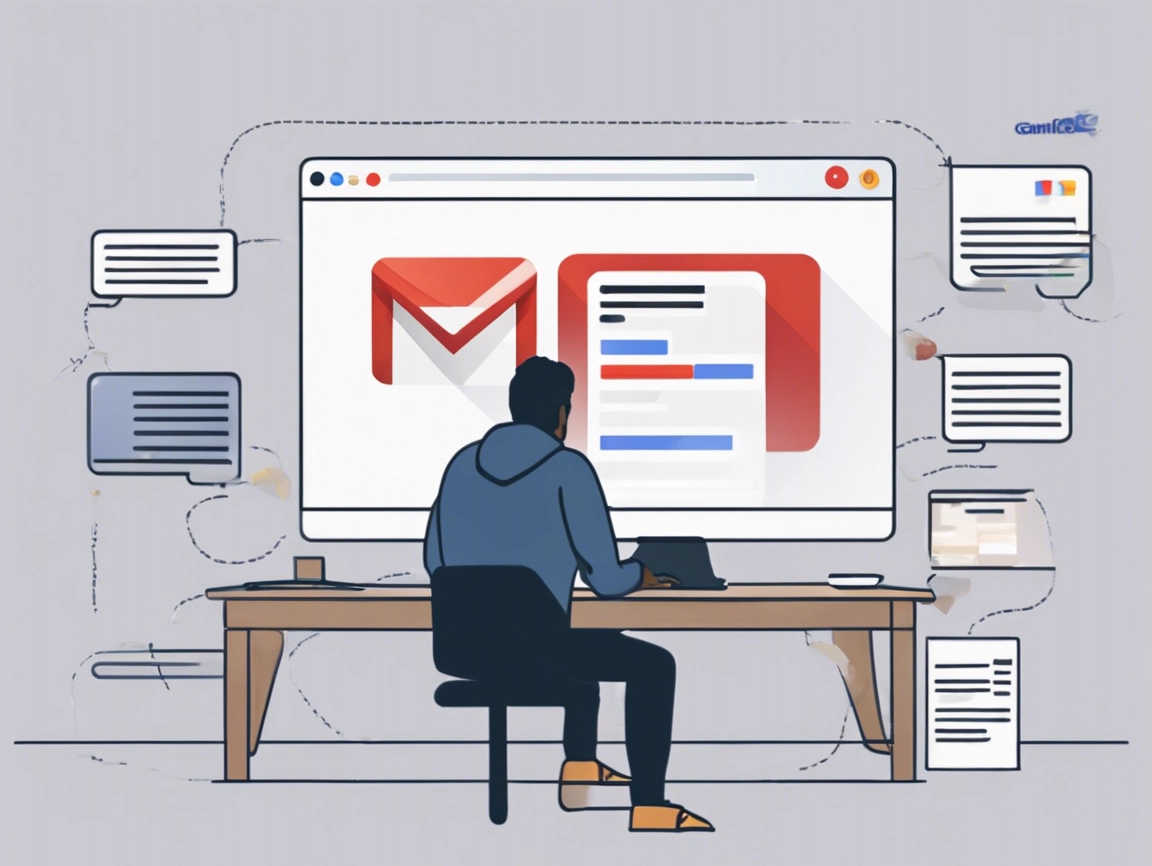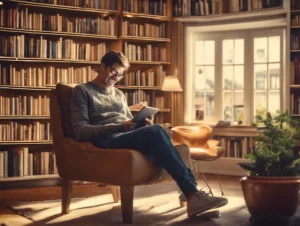In today’s digital age, having an email account is essential for personal and professional communication. Gmail, Google’s email service, is one of the most popular choices due to its user-friendly interface, powerful features, and ample storage. In this guide, we will walk you through the process of creating a Gmail account, along with important information and tips.
Table of Contents
ToggleOfficial Contact Information
Website
For more details, you can visit the official Google Gmail website: gmail.com.
Phone Support
If you encounter issues, you can access Google support through their help center, although direct phone support for Gmail may not be available. You can find resources at the Google Help Center: support.google.com.
Why Choose Gmail?
Before diving into the account creation process, let’s explore some of the reasons to choose Gmail:
- User-Friendly Interface: Gmail is intuitive and easy to navigate, making it suitable for users of all ages.
- Powerful Features: Enjoy features like spam filtering, organization tools, and powerful search capabilities.
- Integration with Google Services: Seamlessly integrate with Google Drive, Google Calendar, and other Google applications.
- Ample Storage: Each Gmail account offers 15 GB of free storage shared across Google services.
Step-by-Step Guide to Creating a Gmail Account
Follow these simple steps to set up your Gmail account:
Step 1: Visit the Gmail Sign-Up Page
- Go to the official Gmail website by entering gmail.com in your browser’s address bar.
Step 2: Click on “Create account”
- On the Gmail homepage, click on the “Create account” button. You will have the option to create an account for yourself or to manage a business.
Step 3: Fill Out Your Information
- A form will appear asking for your personal information. Fill in the required fields:
- First Name
- Last Name
- Desired Email Address: Choose a unique email address ending in @gmail.com.
- Password: Create a strong password (at least 8 characters, combining letters, numbers, and symbols).
- Confirm Password: Re-enter your password to confirm.
Step 4: Click “Next”
- After filling out the form, click on the “Next” button.
Step 5: Enter Additional Information
- You will be prompted to provide additional information:
- Phone Number: Optional but recommended for account recovery and security.
- Recovery Email Address: Optional but helps if you forget your password.
- Date of Birth
- Gender
Step 6: Click “Next”
- Once you’ve filled out the required fields, click “Next.”
Step 7: Verify Your Phone Number
- If you provided a phone number, you may be asked to verify it. Google will send a text message with a verification code. Enter the code in the provided field.
Step 8: Accept Terms and Conditions
- Read through Google’s Privacy and Terms. Once you’ve reviewed them, click “I Agree” to accept the terms.
Step 9: Customize Your Account (Optional)
- After agreeing to the terms, you’ll have the option to customize your account settings. You can choose your theme, set up a profile picture, and more.
Step 10: Welcome to Gmail!
- Once you’ve completed the setup, you’ll be directed to your new Gmail inbox. Congratulations! You now have a Gmail account.
Tips for Using Your New Gmail Account
- Explore Features: Take time to explore Gmail’s features, including labels, filters, and chat.
- Enable Two-Factor Authentication: For enhanced security, enable two-factor authentication in your account settings.
- Use Google Drive: Utilize your free storage with Google Drive for file sharing and collaboration.
Conclusion
Creating a Gmail account is a straightforward process that opens up a world of communication and productivity. With its powerful features and seamless integration with other Google services, Gmail is an excellent choice for both personal and professional use. For more assistance or to start your journey with Gmail, visit gmail.com. If you need further help, check the Google Help Center at support.google.com.