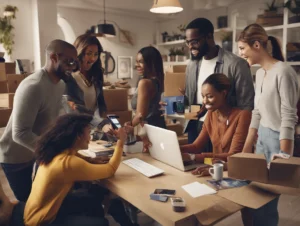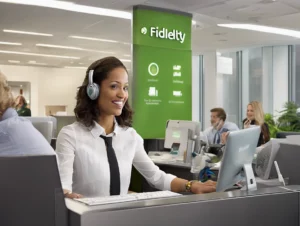Table of Contents
ToggleIntroduction: A Complete Guide to Facebook Refunds
Facebook is a platform that millions of businesses and users engage with every day for various services, including ads, subscriptions, and purchases on the marketplace. If you’ve encountered an issue and need a refund, navigating the process can sometimes be confusing. This article will guide you through everything you need to know about Facebook refund status, covering the entire refund process, how to check refund status, what to do if your refund request is denied, and more.
Whether you’re seeking a refund for an ad campaign, a marketplace purchase, or a digital service, this guide will help you resolve refund issues on Facebook.
Official Facebook Website: Facebook Help Center
Facebook Customer Service Number: Facebook does not have a direct customer service phone number. However, users can contact Facebook through the Help Center.
1. Understanding Facebook’s Refund Policy
Before diving into how to check refund statuses, it is essential to understand Facebook’s refund policies for different services, including ads, purchases, and subscriptions.
Facebook Ads Refund Policy
If you’ve run an ad campaign that didn’t deliver as expected or there was an error in the billing, you may be eligible for a refund. However, Facebook’s ad refund policy has strict guidelines.
- Refunds are usually provided if there’s a technical issue or overcharging.
- Advertisers can request refunds within a specific time frame.
For more information on ad refunds, visit: Facebook Ads Help
Facebook Marketplace Refund Policy
When you purchase items from Facebook Marketplace, the refund process generally depends on the seller’s policy. However, if a seller refuses to provide a refund for a legitimate reason, Facebook may offer protection under their buyer policies.
- Refunds are typically available for items that were not as described or not received.
- Buyers have a specific time frame to request a refund after the transaction.
Marketplace Refund Info: Facebook Marketplace Help
Facebook Digital Purchases
Refunds for digital purchases like games or in-app items are processed differently. Facebook offers refunds for digital goods in cases of accidental purchases or billing errors.
2. How to Check Facebook Refund Status
Once you’ve requested a refund, you’ll likely want to track its status. The refund status will indicate whether your request is pending, approved, or denied. Here’s how to check the refund status for various Facebook services:
Steps to Check Refund Status for Facebook Ads:
- Log in to Facebook Business Manager: Head over to the Facebook Business Manager and log into your account.
- Go to Billing Section: Under the “Billing” section, you can view the status of all transactions, including refunds.
- Locate the Refund: Find the specific ad campaign for which you requested a refund and check the status (e.g., pending, completed).
Steps to Check Refund Status for Marketplace Purchases:
- Open Facebook App or Website: Log in to your Facebook account.
- Go to Order History: Access the order history to see all your recent transactions on Facebook Marketplace.
- Check Refund Status: Find the transaction and check if the refund is pending, approved, or denied.
Refund Statuses:
- Pending: Your refund request has been received and is being reviewed.
- Completed: The refund has been processed and should be reflected in your account.
- Denied: Your refund request was not approved based on Facebook’s policies.
3. How to Request a Refund on Facebook
The refund request process differs depending on whether you’re dealing with Facebook ads, marketplace transactions, or digital goods. Below is a breakdown of how to initiate refund requests for each of these services:
How to Request a Refund for Facebook Ads
If you believe you were wrongly charged or there was an issue with the ad, you can request a refund for Facebook Ads through the Business Manager.
- Access Business Manager: Log in to Business Manager.
- Go to Billing: Navigate to the “Billing” section to view your transaction history.
- Select the Transaction: Find the specific ad you want to request a refund for.
- Contact Support: Use the “Contact Support” option to submit a refund request.
How to Request a Refund on Facebook Marketplace
Facebook Marketplace transactions depend on the seller’s return policy, but in some cases, Facebook can assist with refunds.
- Go to Order History: Log in to Facebook and access your “Order History.”
- Select the Transaction: Choose the purchase for which you want a refund.
- Contact the Seller: Contact the seller to resolve the issue or request a refund.
- Escalate to Facebook: If the seller refuses to provide a refund, report the transaction to Facebook for further review.
4. Common Facebook Refund Issues and Resolutions
Sometimes, refund issues may arise, and it’s crucial to know how to resolve them. Here are some common problems users face with Facebook refunds and their solutions:
Facebook Refund Not Showing Up
If your refund is not appearing in your account, it could be due to processing times. Refunds typically take 5-7 business days to process, but delays may occur based on the payment provider.
Refund Request Denied
If your refund request has been denied, check whether the transaction falls under Facebook’s refund policies. If you believe it was wrongly denied, contact Facebook Support for further assistance.
5. How Long Does It Take for Facebook Refunds to Process?
The time it takes for a refund to process on Facebook depends on the type of transaction and payment method used. Here’s a breakdown of refund processing times:
- Ads Refund: 5-7 business days, depending on the payment provider.
- Marketplace Purchases: 3-10 business days, depending on the seller and payment method.
- Digital Goods: Immediate refunds for in-app purchases or 5-7 days for other types.
If you haven’t received your refund after this period, contact PayPal or your bank directly for more information.
6. How to Contact Facebook for Refund Issues
If you’re experiencing problems with your refund, you can reach out to Facebook for assistance. While Facebook doesn’t offer a direct customer service phone number, you can contact them via the Help Center.
Official Facebook Help Center: Facebook Help
You can also escalate any refund disputes through PayPal or your bank if Facebook doesn’t provide a satisfactory resolution.
7. Facebook Refunds for Digital Goods and In-App Purchases
If you’ve made a purchase of digital goods, such as a game or in-app item, and want a refund, Facebook’s refund policy for digital goods can be a bit more stringent.
Steps to Request a Digital Goods Refund:
- Log in to Facebook: Use the Facebook app or website.
- Go to Payments: Access the “Payments” section under your account settings.
- Select the Transaction: Find the digital purchase you want a refund for and submit a refund request.
- Wait for Facebook’s Response: Facebook will review your request and determine whether a refund is warranted based on their policies.
8. How to Handle Unauthorized Charges on Facebook
If you’ve noticed unauthorized charges on your account, you can dispute the charges with Facebook.
Steps to Dispute Unauthorized Charges:
- Go to Settings: Log in to your Facebook account and go to “Settings.”
- Select Payments: Navigate to the “Payments” section.
- Report the Transaction: Find the unauthorized charge and report it to Facebook.
- File a Claim: You may also need to file a claim with your payment provider or bank.
9. Facebook Subscription Refunds
For subscriptions such as Facebook Watch or other services, you may be eligible for a refund if you cancel within a specific timeframe.
How to Cancel a Subscription and Request a Refund:
- Go to Account Settings: Log in to your Facebook account.
- Select Subscriptions: Under settings, find the subscriptions section.
- Cancel the Subscription: Cancel the subscription and follow the prompts to request a refund.
- Wait for Refund Confirmation: Refunds for subscriptions may take several days to process.
10. Facebook Refund Policy for Ads and Services
Facebook’s refund policies are straightforward but differ depending on the service:
- Ads: Refunds are provided for technical issues or billing errors.
- Marketplace: Refunds depend on the seller but may be available under buyer protection.
- Digital Goods: Refunds for accidental purchases or billing errors.
Conclusion
In conclusion, navigating Facebook refund status can seem daunting, but by understanding their policies and knowing how to check your refund status, you can ensure that you receive any refunds you’re entitled to. Whether you’re dealing with ads, marketplace transactions, or digital goods, following the steps outlined in this guide will help you track your refund status, request refunds, and resolve disputes.
Official Website: Facebook Help Center
Facebook Customer Service: Facebook does not have a direct customer service number, but you can access help via the Help Center link provided.
This comprehensive guide ensures that your refund process with Facebook is smooth and efficient, helping you avoid unnecessary delays and complications.