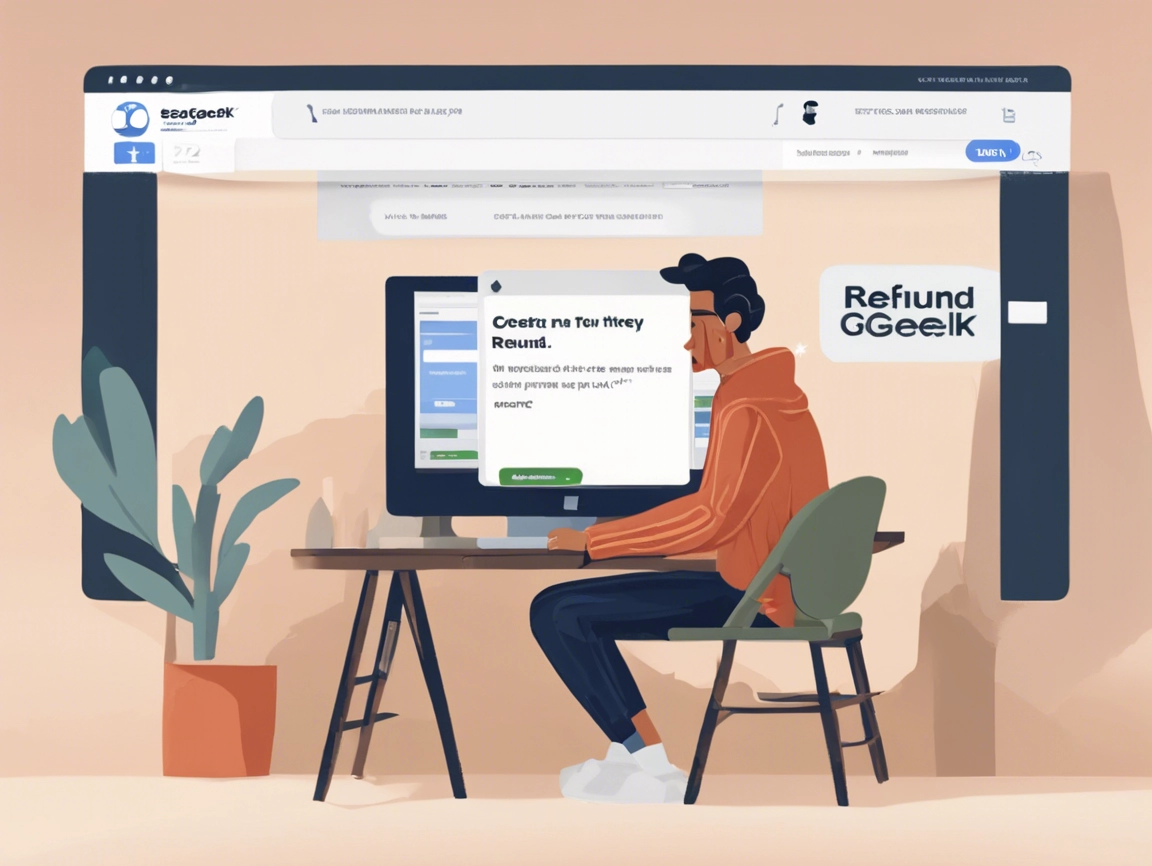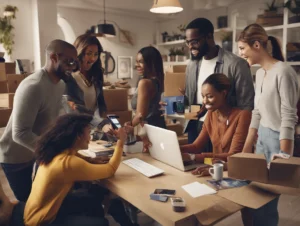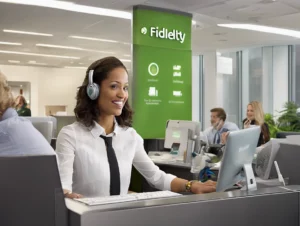SeatGeek is a popular ticket marketplace that allows users to buy and sell tickets for various events, including concerts, sports games, and theater shows. While SeatGeek strives to provide a seamless ticketing experience, there may be times when you need to request a refund for a purchase. This could be due to event cancellations, scheduling changes, or other unforeseen circumstances. This article will guide you through the process of obtaining a refund on SeatGeek, including important details about the company’s refund policy and how to contact customer service for assistance.
Table of Contents
ToggleWhy You Might Need a Refund on SeatGeek
There are several reasons why you may need to request a refund from SeatGeek:
- Event Cancellation: The event you purchased tickets for has been canceled.
- Rescheduled Events: If the event has been rescheduled and you cannot attend the new date.
- Incorrect Order: You purchased the wrong tickets or made an error during checkout.
- Other Issues: Issues with the ticket delivery or other unexpected problems may arise.
Understanding the refund process on SeatGeek can help you quickly address any issues you encounter.
Steps to Get a Refund on SeatGeek
Obtaining a refund on SeatGeek is straightforward. Follow these steps to initiate your refund request:
1. Log Into Your SeatGeek Account
Open the SeatGeek website or app and log into your account using your email and password. If you made your purchase as a guest, you’ll need to enter the email address used for the purchase.
2. Go to Your Orders
Once logged in, navigate to the “My Tickets” section. Here, you will find a list of all the events and tickets you have purchased.
3. Select the Event for Which You Want a Refund
Find the specific event for which you want to request a refund. Click on the event to open the details.
4. Check Refund Eligibility
Review the event details to see if a refund is available. SeatGeek provides information about refunds for canceled or rescheduled events. Generally, refunds are available if the event is canceled or you cannot attend a rescheduled event.
5. Request a Refund
If your event is eligible for a refund, you’ll see an option to request one. Click on the refund option and follow the prompts. You may be asked to provide a reason for the refund request and any necessary details related to your order.
6. Submit Your Refund Request
After filling in the required information, submit your refund request. Ensure that all details are correct to avoid any delays.
7. Confirmation of Refund Request
After submitting your request, you should receive a confirmation email from SeatGeek acknowledging that your refund request has been received. Keep this email for your records.
8. Wait for Processing
Refund processing times can vary based on the event and the payment method used. Generally, refunds are processed within 5-10 business days. You will receive the refund back to the original payment method used for the purchase.
9. Contact SeatGeek Customer Service if Necessary
If you encounter issues during the refund process or do not receive confirmation, it’s best to contact SeatGeek customer service for assistance.
Contacting SeatGeek Customer Service
If you experience problems with your refund request or have questions about your order, you can reach out to SeatGeek customer service for support.
- SeatGeek Customer Service Number: 1-888-506-4101
- SeatGeek Official Website: www.seatgeek.com
Customer Service Support
When contacting customer service, be prepared with the following information:
- Your order number
- The date of the event
- Details about the issue you encountered
Using the SeatGeek Help Center
You can also visit the SeatGeek Help Center on their official website, where you can find FAQs, troubleshooting guides, and additional resources to help you navigate any issues.
Understanding the SeatGeek Refund Policy
SeatGeek’s refund policy is designed to accommodate customers in specific situations. Here are the key points to keep in mind:
- Canceled Events: If an event is canceled, you will typically receive a full refund for the ticket price, including service fees.
- Rescheduled Events: If the event is rescheduled and you cannot attend the new date, you can request a refund. Otherwise, your tickets will be valid for the new date.
- Order Issues: If you accidentally purchase the wrong tickets, you may be able to contact customer service to discuss your options.
- Processing Time: Refunds are usually processed within 5-10 business days, depending on the payment method used.
Frequently Asked Questions (FAQs)
1. How Do I Know If My Event Is Eligible for a Refund?
You can check the event details in your account under “My Tickets” to see if a refund is available. Generally, canceled events are eligible for refunds.
2. Can I Get a Refund If I Change My Mind?
Refunds for a change of mind are generally not available unless the event is canceled or rescheduled.
3. How Long Does It Take to Receive a Refund?
Refunds typically take 5-10 business days to process after your request has been approved.
4. What If I Did Not Receive a Confirmation Email?
If you do not receive a confirmation email after submitting your refund request, check your spam folder or contact customer service for assistance.
5. Can I Transfer My Tickets to Another Person?
Depending on the event and ticket type, you may be able to transfer tickets to another person. Check the event details in your SeatGeek account for more information.
Conclusion
Requesting a refund on SeatGeek can be a straightforward process when you follow the outlined steps. Whether it’s due to event cancellations or issues with your order, understanding the refund process will help you effectively manage your ticket purchases.
For further assistance or inquiries, visit the SeatGeek official website or call their customer service at 1-888-506-4101. By knowing how to navigate the refund process, you can ensure a positive ticket-buying experience with SeatGeek.