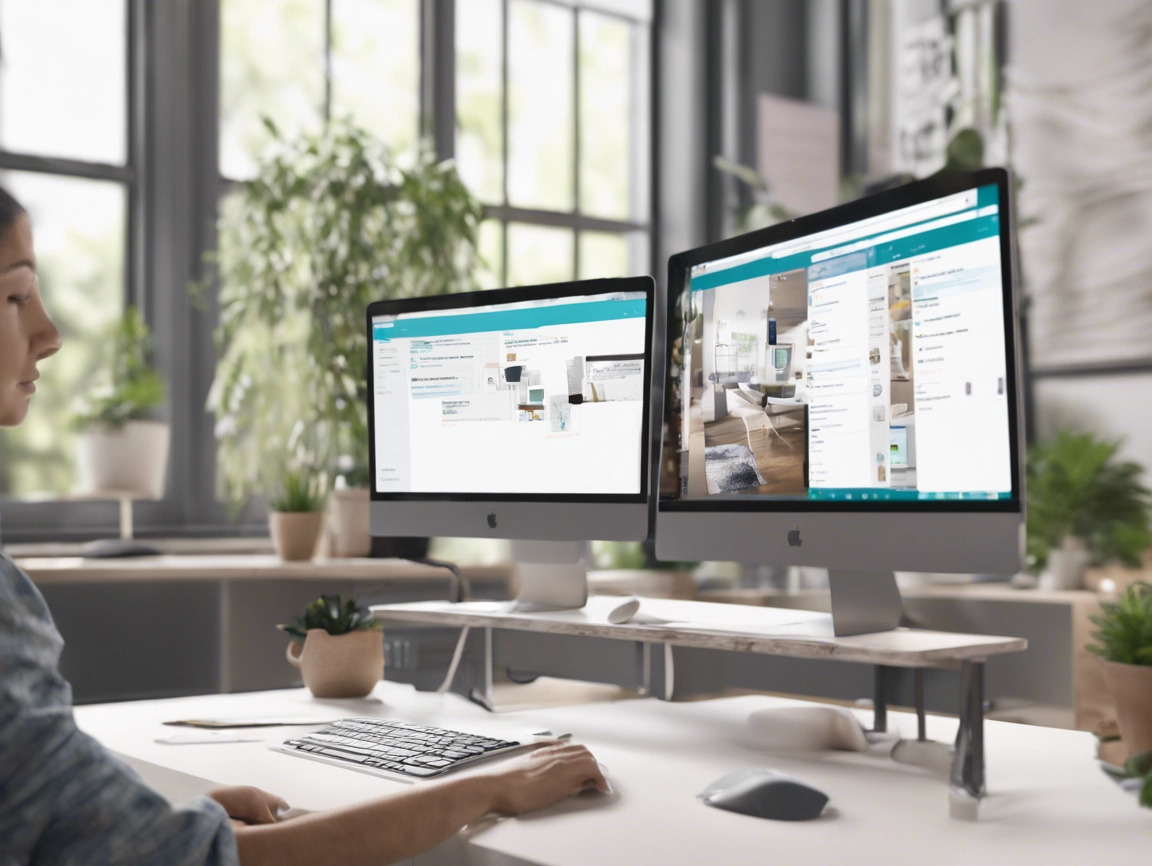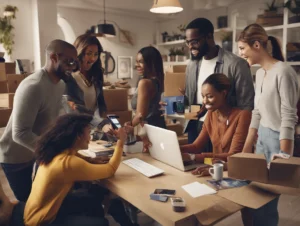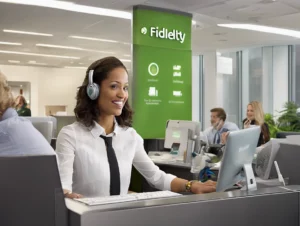Canva is one of the most popular online design tools, offering a variety of templates, images, and resources for users to create anything from social media posts to business presentations. While Canva is widely appreciated for its user-friendly interface and a range of free and premium services, you might find yourself in a situation where you need to request a refund.
This detailed guide will walk you through Canva’s refund policies, how to request a refund, and what to expect during the process.
Table of Contents
ToggleCanva’s Refund Policy
Before submitting a refund request, it’s important to understand Canva’s refund policy. Canva offers different types of products and services, such as Canva Pro, Canva for Teams, one-time purchases (such as premium elements or templates), and subscriptions. Their refund policies vary depending on the type of purchase or subscription you’ve made.
Key Points of Canva’s Refund Policy:
- Canva Pro Subscriptions:
- Canva Pro users who subscribe to monthly or annual plans can request a refund within 24 hours of being charged.
- For annual subscriptions, if you cancel after the 24-hour window, you will not be eligible for a refund, but you can continue to use the Pro features until the subscription period ends.
- One-Time Purchases:
- One-time purchases of design elements (e.g., stock photos, icons, or templates) are non-refundable, unless Canva’s team determines that there was a technical error or a problem with the purchased item.
- Canva for Teams:
- Like Canva Pro, refunds for Canva for Teams subscriptions can only be requested within 24 hours of being charged.
- Free Trial Users:
- If you signed up for a free trial of Canva Pro or Canva for Teams and did not cancel before the trial period ended, Canva does not offer refunds. Be sure to cancel the trial before the trial period expires to avoid any charges.
Important:
- If you cancel your subscription after the 24-hour window, you will not receive a refund for the remainder of the subscription term, but you will retain access to the Pro features until the end of your billing cycle.
For more detailed information on Canva’s official policies, you can visit their Help Center or go through the Terms of Use on their official website.
Steps to Request a Refund from Canva
If you meet the criteria for a refund (e.g., you are within the 24-hour window for a subscription charge or have encountered a technical issue), follow these steps to submit your refund request to Canva.
Step 1: Log into Your Canva Account
Start by logging into your Canva account from the official Canva website.
Step 2: Access Canva’s Help Center
Once you’re logged in, scroll to the bottom of Canva’s homepage and click on “Help” or visit Canva Help Center. This is where you’ll find the customer support section that can assist you with refund requests.
Step 3: Contact Canva Support
- In the Help Center, you’ll find a section called “Contact Us” or “Submit a Request”. You’ll need to provide information about the nature of your refund request, including your reason for cancellation or refund.
- Choose the appropriate category for your inquiry (e.g., subscription cancellation, billing issues, or technical problems) and describe the issue in detail.
- Attach any supporting documentation, such as screenshots or receipts, to strengthen your case.
Step 4: Wait for Canva Support to Respond
After submitting your refund request, Canva’s support team will review your case. Canva aims to respond to inquiries within 24–48 hours. The response may include a follow-up request for additional information or the confirmation of your refund.
Step 5: Follow Up if Needed
If you don’t receive a response from Canva’s support team within a reasonable time frame, consider following up on your request. You can log back into the Help Center to track the status of your request and send additional inquiries if necessary.
Canva Customer Service Contact Information
If you prefer to contact Canva customer service directly, you can reach them through the following channels:
- Official Canva Website: www.canva.com
- Canva Help Center: Help Center
- Email: Canva doesn’t provide a direct customer service email on their site, but you can submit requests through the Help Center form for faster assistance.
Unfortunately, Canva does not offer a direct customer service phone number. All support inquiries are handled through their online Help Center.
What to Expect After Requesting a Refund
Once your refund request is approved, Canva will issue the refund to your original payment method. Here’s what you can expect:
- Refund Time:
- Refunds usually take 5–10 business days to appear in your account, depending on your bank or payment provider.
- Refund for Partial Use:
- Canva does not provide prorated refunds for subscriptions canceled after the 24-hour window. However, you can continue using the Pro features until your billing cycle ends.
- Refund Denial:
- If your refund request is denied, Canva will provide a detailed explanation of why your request did not meet their refund policy criteria.
Tips for a Smooth Refund Request Process
To ensure your refund request is processed quickly and efficiently, consider the following tips:
- Request a Refund Promptly: Don’t wait too long to request a refund. For subscription-related refunds, act within 24 hours of the charge.
- Provide Complete Information: Include all necessary information in your request, such as the order number, reason for the refund, and any supporting documentation.
- Check Your Subscription Status: Before submitting a request, confirm whether you are eligible for a refund based on Canva’s refund policy.
Frequently Asked Questions (FAQs)
1. Can I Get a Refund on Canva Pro After the 24-Hour Window?
No, Canva only offers refunds for Pro subscriptions within 24 hours of being charged. After that window, you can cancel your subscription to avoid future charges, but you won’t receive a refund for the current billing period.
2. What Happens If I Cancel My Canva Subscription Mid-Billing Cycle?
If you cancel your subscription after the 24-hour refund period, you’ll still have access to Canva Pro features for the rest of the billing cycle, but you won’t be eligible for a refund.
3. How Do I Cancel My Canva Subscription?
To cancel your Canva subscription, log into your account, go to Account Settings, and click on Billing & Teams. Here, you’ll see the option to cancel your subscription.
4. Can I Get a Refund for Canva One-Time Purchases?
One-time purchases of elements like stock photos or templates are generally non-refundable unless there is a technical issue with the item. If you believe there is a problem with your purchase, contact Canva support for assistance.
Conclusion
Canva makes it easy to create professional designs, but sometimes you might need to request a refund due to an accidental subscription charge or a technical issue. By following the steps in this guide and understanding Canva’s refund policies, you can increase your chances of a successful refund request.
For more assistance, visit the Canva Help Center or submit your request directly through their support channels.