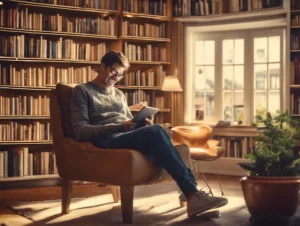If you’ve decided to cancel your Peacock subscription—whether due to budget considerations, changes in your viewing preferences, or simply wanting to explore other streaming options—this guide will provide you with the necessary steps to navigate the cancellation process smoothly. Peacock is a popular streaming service from NBCUniversal that offers a variety of TV shows, movies, news, and sports. Understanding how to manage your subscription effectively is crucial to avoid unwanted charges.
Table of Contents
ToggleWhat is Peacock?
Peacock is a streaming service that offers a vast library of content, including classic TV shows, new series, movies, news, and live sports. With various subscription tiers, including a free tier and premium options, Peacock aims to cater to diverse viewing needs. While many users enjoy the platform, circumstances may arise where you need to cancel your subscription.
Reasons to Cancel Peacock
- Financial Constraints: If your budget has changed, you may need to cut back on subscription services.
- Content Preferences: You may find that Peacock no longer aligns with your viewing interests.
- Switching Services: Exploring other streaming platforms that better suit your needs.
- Temporary Break: You might want to take a break from streaming services for a while.
Steps to Cancel Your Peacock Subscription
Step 1: Log Into Your Peacock Account
- Visit the Peacock website.
- Click on the Sign In button located at the top right corner of the homepage.
- Enter your email address and password to access your account.
Step 2: Access Account Settings
- Once logged in, click on your profile icon in the upper right corner.
- Select Account from the dropdown menu.
Step 3: Manage Your Subscription
- In the account settings, locate the Billing or Subscription section.
- Here, you will see details about your current subscription plan.
Step 4: Cancel Your Subscription
- Click on the option to Cancel Subscription.
- Follow the prompts to confirm your cancellation. You may be asked to provide feedback on your decision.
Step 5: Confirmation of Cancellation
- After submitting your cancellation request, check your email for a confirmation message from Peacock.
- Keep this email as proof of your cancellation for your records.
Important Considerations
- Billing Cycle: Peacock subscriptions are typically billed monthly or annually. If you cancel before your next billing date, you will retain access to the service until the end of your current billing period.
- No Refunds: Be aware that Peacock does not offer refunds for any unused portion of your subscription, so make sure to cancel in a timely manner.
Customer Support for Peacock
If you encounter any issues during the cancellation process or have further questions, Peacock provides several resources for assistance:
- Phone Support: For immediate assistance, you can call 1-844-442-1234.
- Help Center: Visit the Peacock Help Center for FAQs and troubleshooting tips.
- Live Chat: You can also use the live chat feature available on their website for quick support.
Conclusion
Canceling your Peacock subscription is a straightforward process when you follow the steps outlined above. By understanding how to manage your subscriptions effectively, you can ensure that you are only paying for services you actively use.
For more information about Peacock and its offerings, visit the official website. Whether you’re exploring new streaming options or simply taking a break, knowing how to cancel effectively will empower you to manage your entertainment choices wisely.