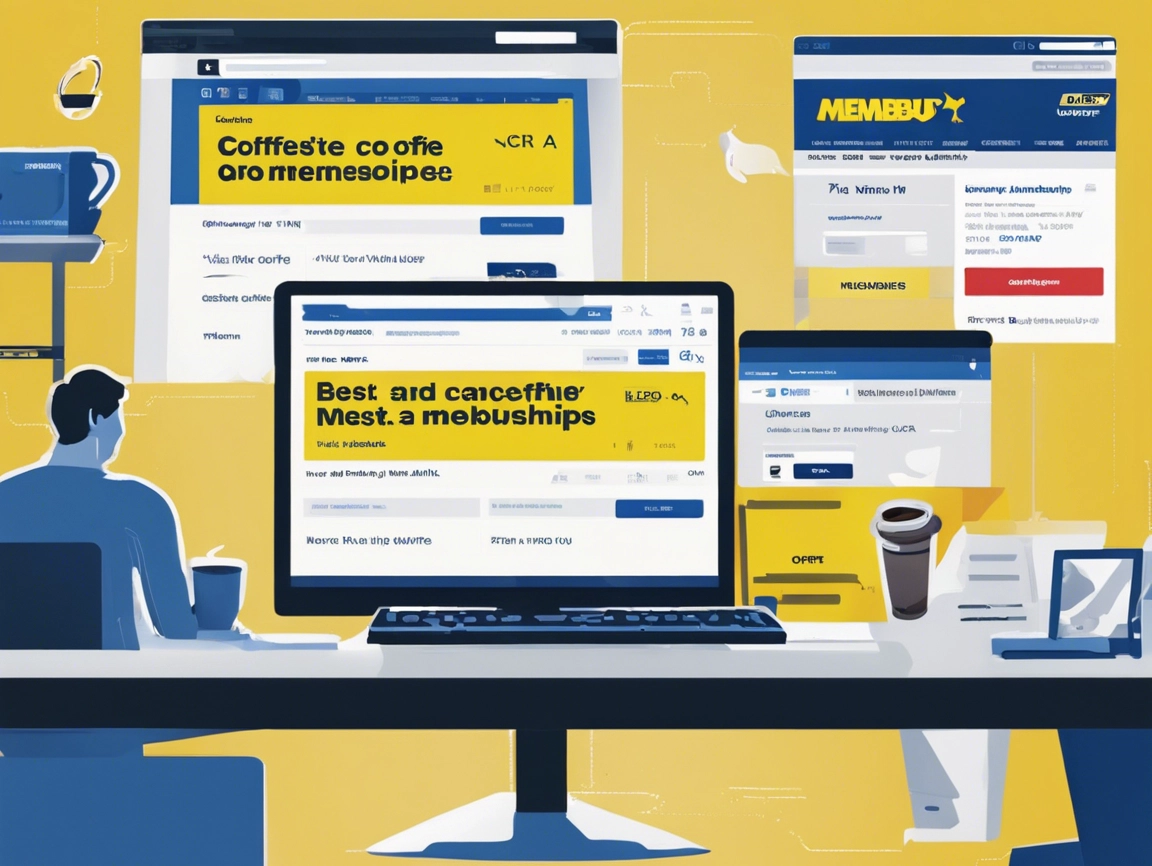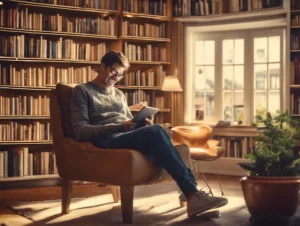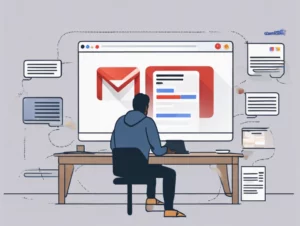Best Buy offers a variety of membership programs like Best Buy Totaltech™ and My Best Buy® that provide customers with exclusive benefits, discounts, and services. While these memberships can offer value, there may come a time when you want to cancel them—whether due to cost, lack of use, or other reasons. This guide will walk you through the steps to cancel your Best Buy membership, along with important details like how to reach customer service and whether you can get a refund for any unused portion of your subscription.
Table of Contents
ToggleTypes of Best Buy Memberships
Before diving into the cancellation process, it’s helpful to know which type of membership you’re canceling. Best Buy offers a few different membership tiers, each with different features.
1. My Best Buy® Membership
- Cost: Free
- Benefits: Points on purchases, exclusive offers, and early access to deals.
2. Best Buy Totaltech™ Membership
- Cost: $199.99 per year
- Benefits: Free Geek Squad tech support, 24/7/365 access to experts, product protection on most Best Buy purchases, free shipping, and more.
How to Cancel Best Buy Membership: Step-by-Step Process
Step 1: Identify the Type of Membership You Have
The first step is to know which membership you’re canceling. The cancellation process may differ depending on whether you’re canceling a free My Best Buy membership or a paid Best Buy Totaltech membership.
Step 2: Visit the Best Buy Website
To cancel your membership, you will need to go to the official Best Buy website. Make sure to log in to your account using the email and password associated with your membership.
Step 3: Access Your Account Settings
Once logged in, follow these steps:
- Click on your profile icon in the top-right corner of the page.
- From the drop-down menu, select Account Settings.
- Navigate to the Memberships & Subscriptions section to find details of your active memberships.
Step 4: Select the Membership You Wish to Cancel
Under the Memberships & Subscriptions tab, you will see a list of your active memberships. Select the one you want to cancel (e.g., Best Buy Totaltech).
Step 5: Cancel Your Membership
- For My Best Buy®: Since this is a free membership, there is no formal cancellation process. If you no longer want to receive benefits, you can simply stop using it. However, if you want to delete your account, you can contact customer service.
- For Best Buy Totaltech™: You will have an option to cancel auto-renewal or cancel your subscription outright. Follow the prompts to confirm the cancellation of your membership.
Step 6: Confirmation
Once you complete the cancellation steps, you should receive a confirmation email from Best Buy. Keep this email for your records in case any issues arise with billing or future charges.
How to Cancel Best Buy Membership via Customer Service
If you prefer to cancel your membership through customer service, you can easily do so by contacting Best Buy’s support team. Here’s how to reach them:
Best Buy Customer Service Contact Information:
- Customer Service Phone Number: Call 1-888-BEST-BUY (1-888-237-8289) for help with membership cancellations.
- Online Support: Visit the Best Buy Help Center for live chat support and FAQs.
- In-Store: You can also cancel your membership by visiting a Best Buy store and speaking with a customer service representative.
When calling or chatting with customer support, have your account information and membership details ready for a quicker cancellation process.
Refund Policy for Best Buy Totaltech Membership
If you’re canceling a Best Buy Totaltech membership, you may be eligible for a partial refund, depending on when you cancel. Best Buy’s Totaltech membership is billed annually, and the refund policy varies based on the time of cancellation.
Key Points to Know:
- Within 30 Days: If you cancel within 30 days of purchasing or renewing your Best Buy Totaltech membership, you are typically eligible for a full refund.
- After 30 Days: If you cancel after 30 days, you may receive a pro-rated refund for the remaining months of the subscription. However, certain services or benefits may make you ineligible for any refund.
- Geek Squad Services: If you have used any Geek Squad services, you may not be eligible for a full refund, as these services are considered part of the membership’s value.
For more details about refunds, contact Best Buy’s customer service or review their Terms of Service.
Frequently Asked Questions (FAQs)
1. Can I cancel my Best Buy membership online?
Yes, you can cancel your membership online by visiting the Memberships & Subscriptions section in your Best Buy account settings.
2. Can I cancel my Best Buy Totaltech membership anytime?
Yes, you can cancel your Best Buy Totaltech membership at any time, but whether you’re eligible for a refund will depend on when you cancel and whether you’ve used any services.
3. Will I get a refund if I cancel Best Buy Totaltech?
If you cancel within 30 days of purchase, you’re generally eligible for a full refund. After 30 days, you may be eligible for a pro-rated refund for the remaining period, depending on your usage of membership benefits.
4. Can I cancel my membership by visiting a Best Buy store?
Yes, you can cancel your membership by visiting a Best Buy store and speaking with a customer service representative.
5. How long does it take to process a refund?
Refunds typically take 3–5 business days to process, depending on your payment method and bank processing times.
Conclusion
Canceling your Best Buy membership is a simple process, whether it’s the My Best Buy® program or the paid Best Buy Totaltech™ membership. By following the steps outlined in this guide, you can cancel your membership online, over the phone, or in-store. If you have any questions or issues during the process, contacting Best Buy’s customer service is your best option for fast and efficient support.
For more information or assistance, visit the official Best Buy website or call their customer service at 1-888-BEST-BUY (1-888-237-8289).