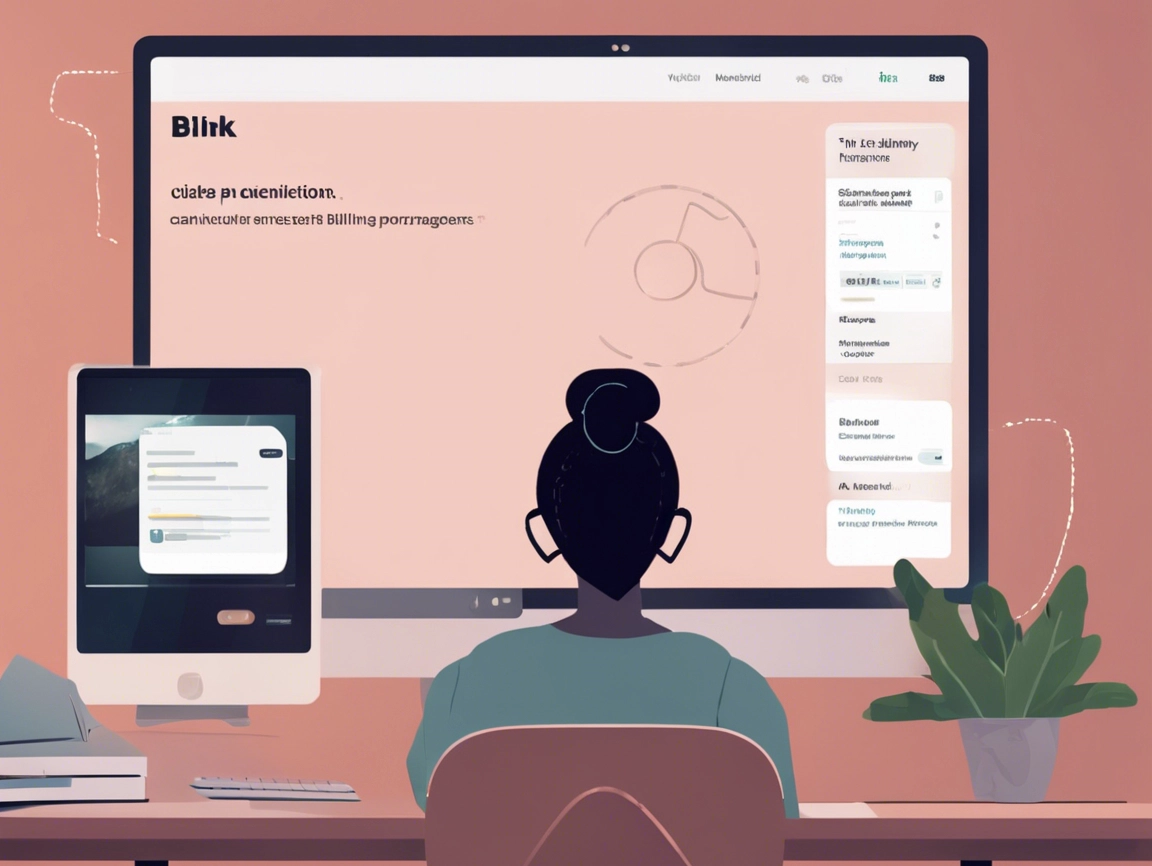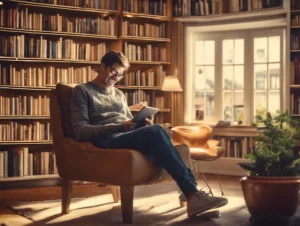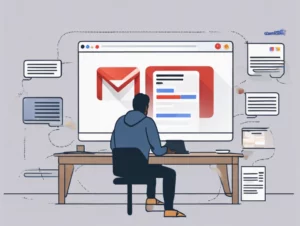If you’ve decided to cancel your Blink subscription—whether due to budget constraints, changes in your security needs, or simply wanting to explore other options—this comprehensive guide will help you navigate the cancellation process smoothly. Blink is a popular home security system offering indoor and outdoor cameras that provide users with real-time monitoring and notifications. Understanding how to manage your subscription effectively is essential to avoid unwanted charges.
Table of Contents
ToggleWhat is Blink?
Blink is a smart home security system owned by Amazon that provides a range of affordable cameras and monitoring solutions for homes and businesses. The service allows users to keep an eye on their property through HD video, motion detection alerts, and cloud storage options. While many users find value in Blink’s services, there may come a time when you need to cancel your subscription for various reasons.
Reasons to Cancel Blink
- Budget Constraints: Financial changes may prompt you to reconsider your subscription services.
- Change in Security Needs: You might find that your security requirements have shifted.
- Switching Providers: Exploring other home security systems that may offer better features or pricing.
- Satisfaction with the Service: You may decide that Blink does not fully meet your expectations.
Steps to Cancel Your Blink Subscription
Step 1: Log Into Your Blink Account
- Visit the Blink website.
- Click on the Sign In button at the top right corner of the homepage.
- Enter your email address and password to access your account.
Step 2: Access Subscription Settings
- Once logged in, navigate to your profile icon or name in the upper right corner.
- Select Account Settings from the dropdown menu.
Step 3: Manage Your Subscription
- In the account settings, look for the Subscription or Billing section.
- Here, you will see details about your current plan.
Step 4: Cancel Your Subscription
- Click on the option to Cancel Subscription.
- Follow the prompts to confirm your cancellation. You may be asked for feedback regarding your decision.
Step 5: Confirmation of Cancellation
- After submitting your cancellation request, check your email for a confirmation message from Blink.
- Keep this email as proof of your cancellation for your records.
Important Considerations
- Billing Cycle: Blink subscriptions are typically billed monthly or annually. If you cancel before your next billing date, you will retain access to the service until the end of your current billing period.
- No Refunds: Be aware that Blink does not offer refunds for any unused portion of your subscription, so ensure you cancel in a timely manner.
Customer Support for Blink
If you encounter any issues during the cancellation process or have further questions, Blink provides several resources for assistance:
- Phone Support: For immediate help, you can contact Blink customer service at 1-877-375-0484.
- Help Center: Visit the Blink Help Center for FAQs and troubleshooting tips.
- Online Chat: You can also use the live chat feature available on their website for quick support.
Conclusion
Canceling your Blink subscription is a straightforward process when you follow the steps outlined above. By understanding how to manage your subscriptions effectively, you can ensure that you are only paying for services you actively use.
For more information about Blink and its offerings, visit the official website. Whether you’re exploring new home security options or simply taking a break, knowing how to cancel effectively will empower you to manage your home monitoring needs wisely.