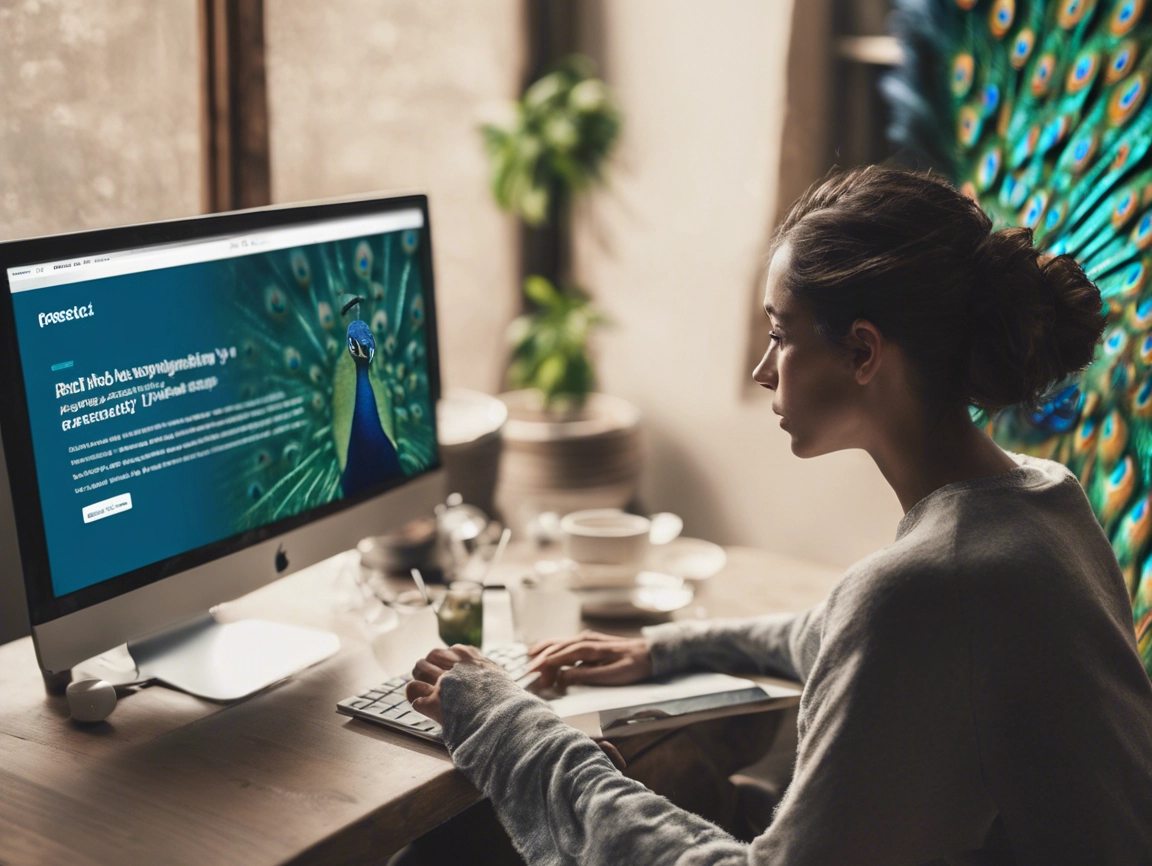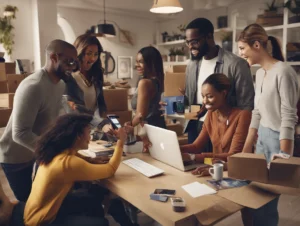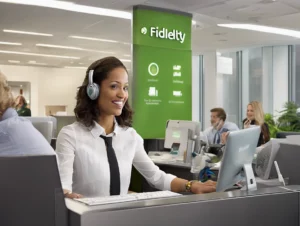Peacock TV, NBCUniversal’s streaming service, offers a variety of plans that cater to different viewing preferences, including free, premium, and premium plus plans. While Peacock provides access to a vast library of content, there may come a time when you decide to cancel your subscription. Whether you’re cutting back on streaming services or switching to another platform, canceling your Peacock subscription is straightforward.
This guide will walk you through the process of canceling your Peacock TV subscription, provide information on potential refunds, and explain how to contact customer service if you need additional help.
Table of Contents
ToggleOverview of Peacock TV Subscription Plans
Before diving into the cancellation process, it’s important to understand the different subscription tiers available on Peacock:
- Peacock Free: Offers a limited selection of content with ads.
- Peacock Premium: Provides access to the full content library, including next-day streaming of NBC shows, but with ads.
- Peacock Premium Plus: Includes all the features of Peacock Premium but without ads (with a few exceptions for live content).
Depending on the plan you’re subscribed to, you might want to know how to cancel your service and what refund options are available.
How to Cancel Your Peacock TV Subscription
Step 1: Determine How You Subscribed
The method you used to subscribe to Peacock will determine how you can cancel it. You may have signed up directly through Peacock’s official website, or through a third-party service like Apple, Google Play, or a cable provider.
Here’s how to cancel Peacock in different scenarios.
Canceling Peacock Subscription via the Official Website
If you subscribed directly through the Peacock website, follow these steps:
- Log in to Your Peacock Account:
- Visit the Peacock Official Website.
- Enter your login credentials (email and password) to access your account.
- Navigate to Account Settings:
- Once logged in, click on your profile icon in the top right corner of the page.
- Select “Account” from the dropdown menu.
- Cancel Your Subscription:
- Scroll down to the “Plans & Payments” section.
- Select “Change Plan” or “Cancel Plan”.
- Confirm the cancellation when prompted.
After completing this process, your subscription will remain active until the end of the current billing cycle, and you won’t be charged again.
Canceling Through a Third-Party Provider (Apple, Google Play, etc.)
If you subscribed through a third-party service such as Apple or Google Play, the cancellation process will be slightly different.
1. Apple (iOS) Users:
- Go to the Settings App on your iPhone or iPad.
- Tap on your Apple ID (your name) at the top.
- Select “Subscriptions”.
- Locate Peacock in the list and tap on it.
- Select “Cancel Subscription” and confirm.
2. Google Play (Android) Users:
- Open the Google Play Store on your Android device.
- Tap on the Menu (three horizontal lines) in the top-left corner.
- Select “Subscriptions” from the menu.
- Find Peacock in your subscriptions and tap on it.
- Select “Cancel Subscription” and confirm the cancellation.
3. Canceling via Cable Providers:
If you subscribed through your cable provider, you will need to cancel directly through your provider’s customer service or account management portal. Check your provider’s website or contact their support team for more specific instructions.
What Happens After You Cancel?
Once you cancel your Peacock subscription, you will continue to have access to your content until the end of your current billing cycle. If you’re on a Premium or Premium Plus plan, you’ll be downgraded to the Free plan once your subscription expires. This means you can still access limited content but will no longer have full access to the Premium features.
Refund Policy for Peacock TV
Peacock’s refund policy generally does not provide refunds for canceled subscriptions. Once you cancel, you will still have access to your subscription until the end of your billing period, but refunds are not issued for unused portions of the subscription.
However, if you believe you were charged in error or experienced technical issues with the platform, it’s worth contacting Peacock’s customer service team for assistance. While refunds are not guaranteed, they may consider exceptions under certain circumstances.
How to Contact Peacock TV Customer Service
If you encounter any issues while canceling your subscription or need help with billing, you can reach out to Peacock’s customer service team for further assistance.
Contact Information:
- Peacock TV Official Website: https://www.peacocktv.com
- Customer Service Help Center: Peacock TV Help Center
- Peacock Customer Support Email: support@peacocktv.com
- Live Chat: Available on their website through the Help Center.
You can also browse their Help Center for frequently asked questions and troubleshooting guides that may provide immediate solutions.
Important Considerations Before Canceling Peacock
Before canceling your Peacock TV subscription, keep the following points in mind:
- Access to Premium Content: Once your subscription is canceled, you will lose access to Peacock’s premium content after the current billing cycle ends.
- No Partial Refunds: If you cancel in the middle of a billing cycle, you won’t be eligible for a partial refund.
- Free Plan: Canceling your paid subscription doesn’t mean you lose access entirely. You’ll still have access to the Peacock Free plan, which includes a limited selection of shows and movies with ads.
- Reactivation: If you decide to return to Peacock in the future, you can always log back in and reactivate your subscription at any time. You won’t lose your account details, but you’ll need to choose a new plan.
Conclusion
Canceling your Peacock TV subscription is a straightforward process whether you subscribed through the official website or a third-party provider. While Peacock does not offer refunds for unused subscription periods, you can still enjoy content until the end of your billing cycle. If you have any trouble with the cancellation or need more information, their customer service team is ready to assist.
For additional help, you can visit the Peacock Official Website or reach out to their support via the Peacock Help Center for answers to common questions and further assistance.
By following these steps, you can ensure that your Peacock subscription is successfully canceled with no unexpected charges, and you can move forward with confidence knowing how to manage your subscription.