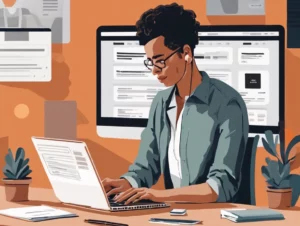Chegg is a popular educational platform offering a variety of services, including textbook rentals, study help, and tutoring. However, there may come a time when you need to cancel your Chegg subscription. Whether you’re looking to save money or simply no longer need the service, this comprehensive guide will walk you through the cancellation process.
Table of Contents
ToggleWhy You Might Want to Cancel Your Chegg Subscription
There are several reasons why you might consider canceling your Chegg subscription:
- Financial Considerations: You may want to cut down on expenses, especially if you’re no longer using the service frequently.
- Change in Educational Needs: Your study habits or course requirements might have changed, making the service less relevant.
- Temporary Break: You might just need a break from studying and don’t require Chegg’s resources at the moment.
Understanding Chegg’s Subscription Options
Before you cancel, it’s helpful to understand the types of subscriptions Chegg offers:
- Chegg Study: Access to textbook solutions, expert Q&A, and study resources.
- Chegg Study Pack: A combination of Chegg Study and additional features, such as plagiarism checks and writing help.
- Chegg Tutors: One-on-one tutoring services in various subjects.
Important Note:
Each subscription type may have different terms and conditions regarding cancellation. Be sure to check the specifics of your plan.
Step-by-Step Guide to Cancel Your Chegg Subscription
Step 1: Log Into Your Chegg Account
- Visit Chegg’s Website: Go to Chegg.com.
- Sign In: Click on the “Sign In” button located at the top right corner of the page. Enter your credentials to access your account.
Step 2: Navigate to Your Account Settings
- Access Your Account: Once logged in, click on your profile icon or name to go to your account settings.
- Select “My Account”: Look for the “My Account” or “Account Settings” section.
Step 3: Manage Your Subscription
- Find “Subscriptions”: Look for the “Subscriptions” option in your account settings. This section will list all your active subscriptions.
- Select the Subscription: Click on the subscription you wish to cancel.
Step 4: Cancel Your Subscription
- Click “Cancel Subscription”: Follow the prompts to cancel your subscription. You may be asked to confirm your decision and provide feedback on why you’re canceling.
- Confirm Cancellation: Once confirmed, you should receive a cancellation confirmation email. This is important for your records.
Step 5: Check for Confirmation
- Verify Your Account: Log back into your Chegg account to ensure that the subscription status reflects the cancellation.
- Keep the Confirmation Email: Retain the cancellation confirmation email for your records.
What Happens After Cancellation?
- End of Billing Cycle: Once you cancel, your subscription will remain active until the end of the current billing cycle. You will not be charged for the next cycle.
- Access to Services: You will continue to have access to Chegg’s services until your current billing period expires.
Contact Chegg Customer Service for Assistance
If you encounter any issues during the cancellation process or have specific questions, Chegg’s customer service is available to assist you.
- Customer Service Phone Number: 1-855-202-0570
- Official Website: Chegg Customer Service
Tips for a Smooth Cancellation Process
- Review Subscription Terms: Understand the specific terms of your subscription to avoid any surprises.
- Timing Matters: Cancel before your next billing cycle to prevent additional charges.
- Keep Documentation: Save any confirmation emails or notifications related to your cancellation.
Conclusion
Canceling your Chegg subscription is a straightforward process when you follow the steps outlined in this guide. Whether your educational needs have changed or you simply want to save money, knowing how to navigate the cancellation process will help you manage your subscriptions effectively.
For further information or assistance, visit Chegg’s official website at Chegg or contact their customer service at 1-855-202-0570. Happy studying!