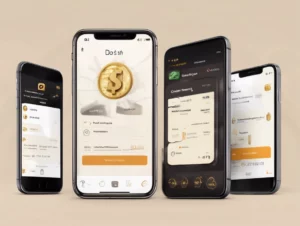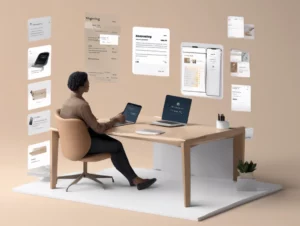If you’ve purchased downloadable content (DLC) on Steam and it didn’t meet your expectations, you may be wondering how to get your money back. Fortunately, Steam has a refund policy that allows users to request refunds for games and DLC under certain conditions. In this guide, we will walk you through the steps on how to refund a DLC on Steam, discuss the eligibility criteria, and provide essential resources, including official website links and contact information.
Table of Contents
ToggleUnderstanding Steam’s Refund Policy
Before diving into the refund process, it’s important to understand Steam’s refund policy:
- Eligibility: You can request a refund for DLC if you meet the following criteria:
- You purchased the DLC less than 14 days ago.
- You have played the DLC for less than 2 hours.
- Exceptions: Some DLCs may not be eligible for refunds due to specific conditions set by the developer or publisher. Always check the individual DLC’s refund policy for any exceptions.
Steps to Refund a DLC on Steam
Step 1: Log Into Your Steam Account
- Open the Steam client or go to the Steam website.
- Log in using your credentials.
Step 2: Access Your Purchase History
- Click on your username at the top right corner.
- Select Account Details from the dropdown menu.
- Scroll down to the Store & Purchase History section.
- Click on View Purchase History.
Step 3: Find the DLC You Want to Refund
- In your purchase history, locate the DLC you wish to refund.
- Click on the DLC title to open its details.
Step 4: Request a Refund
- On the DLC details page, you should see an option to “Refund this purchase.”
- Click on it, and you will be directed to the refund request form.
Step 5: Complete the Refund Request Form
- Fill out the required information in the refund request form. This may include:
- The reason for your refund request.
- Additional comments, if necessary.
- Review your request and submit it.
Step 6: Wait for Confirmation
After submitting your request, you will receive an email confirmation from Steam. The review process usually takes a few hours to a couple of days. You can track the status of your refund request through your Steam account.
What to Expect After Submitting Your Refund Request
- Refund Processing: Once your refund is approved, the funds will typically be returned to your Steam Wallet or the original payment method, depending on how you made the purchase.
- Timeframe: Refunds may take up to 7 days to process, depending on the payment method and bank processing times.
- Communication: You will receive an email notification about the status of your refund request. If denied, the email will include the reason for the denial.
Tips for a Smooth Refund Experience
- Check Eligibility: Always verify that your DLC purchase meets the refund eligibility criteria before requesting a refund.
- Submit Requests Promptly: The sooner you submit your refund request, the better. Keep in mind the 14-day purchase window and 2-hour playtime limit.
- Keep Records: Save all confirmation emails related to your purchase and refund request for your records.
Contacting Steam Support
If you encounter any issues during the refund process or need further assistance, you can contact Steam Support:
- Official Website: Steam Support
- Official Phone Number: Steam does not have a direct customer support phone line, but you can reach them through the support website for assistance.
Conclusion
Refunding a DLC on Steam can be a straightforward process if you follow the steps outlined in this guide. Remember to check your purchase eligibility and submit your refund request promptly. By understanding Steam’s refund policy and knowing how to navigate the process, you can effectively manage your gaming experience.
For more detailed information and assistance, visit the Steam Support page. By staying informed, you can make the most of your gaming purchases!