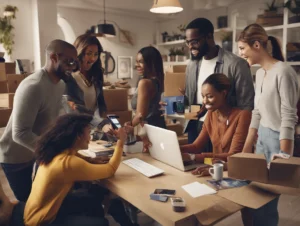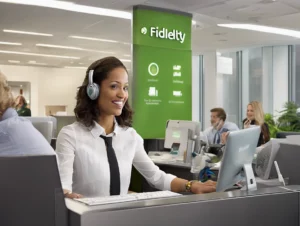If you’ve purchased a game on Xbox One and find that it doesn’t meet your expectations, you might be wondering how to request a refund. Microsoft has a clear refund policy for digital games, and understanding how to navigate the process can help you get your money back. In this guide, we’ll walk you through the steps to request a refund for a game on Xbox One.
Table of Contents
ToggleUnderstanding Xbox Refund Policy
Before you initiate a refund request, it’s important to familiarize yourself with Xbox’s refund policy. Microsoft typically allows refunds for digital purchases under the following conditions:
- Timeframe: You can request a refund within 14 days of the purchase date.
- Usage: The game must not have been played for more than two hours.
- Eligibility: Refunds are generally available for digital games, DLC, and add-ons, but some conditions may apply.
For detailed information on the refund policy, you can visit the official Xbox support page: Xbox Refund Policy.
Steps to Request a Refund on Xbox One
Here’s a step-by-step guide on how to submit a refund request for a game on your Xbox One:
Step 1: Sign in to Your Microsoft Account
- Open a web browser and go to the Xbox support website.
- Click on the “Sign in” button at the top right corner and log in with the Microsoft account associated with your Xbox One.
Step 2: Access Your Order History
- Once signed in, navigate to your account settings.
- Select “Payment & billing” and then “Order history.” This will display a list of all your purchases.
Step 3: Find the Game You Want to Refund
- Browse through your order history to locate the game you wish to refund.
- Click on the game title to view its details.
Step 4: Initiate the Refund Request
- Look for the “Request a refund” option.
- Follow the prompts to specify your reason for the refund. Be clear and concise, as this can affect the outcome of your request.
Step 5: Submit Your Request
- After filling out the necessary information, submit your refund request.
- You should receive a confirmation email indicating that your request has been received.
Step 6: Wait for a Response
- Microsoft typically processes refund requests within 5 to 7 business days.
- You’ll receive an email updating you on the status of your request.
What to Do If Your Refund Is Denied
If your refund request is denied, you can take the following steps:
- Review the Policies: Ensure that you met all eligibility criteria.
- Contact Support: Reach out to Xbox Support for clarification on the denial. You can contact them via the Xbox support page or call their customer service at 1-800-4-MYXBOX (1-800-469-9269).
Tips for a Successful Refund Request
- Be Honest: Always provide truthful information about why you’re requesting a refund.
- Stay Within Time Limits: Make sure to submit your refund request within the 14-day window.
- Check Your Game Time: Ensure you haven’t exceeded the two-hour play limit.
Conclusion
Requesting a refund for a game on Xbox One is a straightforward process, as long as you adhere to Microsoft’s policies. By following the steps outlined in this guide, you can navigate the refund process with ease. For more information, visit the official Xbox website or contact Xbox Support at 1-800-4-MYXBOX (1-800-469-9269).
Additional Resources
By knowing your rights and understanding the refund process, you can make informed decisions about your purchases on Xbox One.