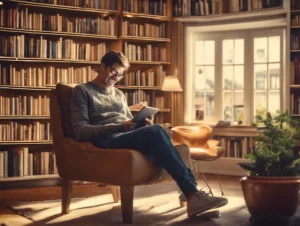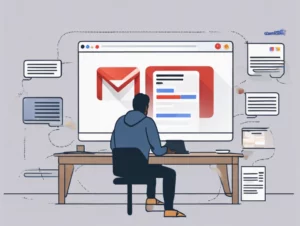Setting up a Philips universal remote can simplify your entertainment experience by allowing you to control multiple devices with a single remote. Whether you’re looking to control your TV, DVD player, or sound system, this guide will walk you through the setup process step-by-step.
Table of Contents
ToggleWhat is a Philips Universal Remote?
A Philips universal remote is a versatile device designed to control various electronic devices, such as TVs, DVD players, sound systems, and more, from one convenient remote. This eliminates the need for multiple remotes and enhances your viewing experience.
Benefits of Using a Philips Universal Remote
- Convenience: Control multiple devices with a single remote.
- Simplified Setup: Easily switch between devices without the hassle of multiple remotes.
- Customizable Functions: Program specific buttons to suit your preferences.
Steps to Set Up Your Philips Universal Remote
Step 1: Gather Your Materials
Before starting the setup process, ensure you have the following materials ready:
- Your Philips universal remote.
- The user manual (or access to the online manual).
- The devices you wish to control (e.g., TV, DVD player, sound system).
- The remote controls for those devices (if needed for setup).
Step 2: Install Batteries
- Open the Battery Compartment: Locate the battery compartment on the back of the remote.
- Insert Batteries: Insert the correct type of batteries (usually AAA) following the polarity (+ and -) indications.
- Close the Compartment: Securely close the battery compartment.
Step 3: Turn on Your Device
Before programming your remote, turn on the device you wish to control (e.g., your TV). This is crucial for the setup process.
Step 4: Program Your Philips Universal Remote
There are two primary methods to program your Philips universal remote: Auto Search and Direct Code Entry. Here’s how to do both.
Method 1: Auto Search
- Press and Hold the “Setup” Button: This button is typically located in the upper left corner of the remote.
- Select the Device Type: Press and release the button corresponding to the device you want to control (e.g., TV, DVD).
- Press and Release the “Power” Button: This will initiate the search for the correct code.
- Wait for the Device to Turn Off: The remote will send a series of codes until it finds the correct one. Once your device turns off, release the “Power” button.
- Press the “Enter” Button: This will save the code to the remote.
Method 2: Direct Code Entry
- Press and Hold the “Setup” Button: Again, hold this button until the red light stays on.
- Select the Device Type: Press and release the button for the device you wish to program.
- Enter the Code: Use the number buttons on the remote to enter the code for your specific device. You can find a list of codes in the user manual or on the Philips support website.
- Check the Device: Press the “Power” button to see if your device turns off. If it does, press “Enter” to save the code.
Step 5: Repeat for Additional Devices
To set up more devices, simply repeat the programming steps for each additional device you want to control.
Step 6: Test Your Remote
After programming all your devices, test the remote to ensure all functions (power, volume, channel, etc.) work as intended.
Troubleshooting Common Issues
- Device Not Responding: Ensure the remote has fresh batteries and that you’ve followed the programming steps correctly.
- Codes Not Working: Double-check the code list for your device type. If necessary, try the Auto Search method.
- Limited Functions: Some features may not be available depending on your device and the codes used. Refer to the user manual for compatibility.
Customer Support
If you encounter difficulties during the setup process or have questions, Philips offers several resources for assistance:
- Philips Support Website: Visit the Philips support website for FAQs, user manuals, and troubleshooting tips.
- Phone Support: You can reach Philips customer service at 1-800-681-3898 for personalized assistance.
Conclusion
Setting up a Philips universal remote is a straightforward process that enhances your home entertainment experience. By following the steps outlined in this guide, you can easily control multiple devices with a single remote.
For more information on Philips universal remotes and additional support, visit the official Philips website. Enjoy the convenience of a unified remote control solution today!