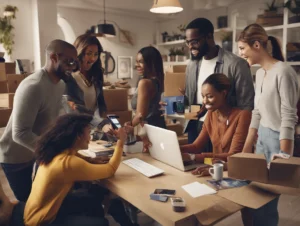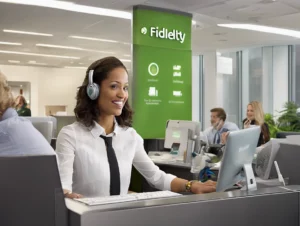Fallout London is one of the most anticipated fan-made mods for Fallout 4, bringing a unique experience set in a post-apocalyptic version of the iconic city of London. While it’s not an official Bethesda release, Fallout London promises an expansive open-world adventure with new characters, storylines, and gameplay mechanics. If you’re excited about diving into this immersive world and wondering how to install it on Steam, this article will guide you through the process step by step.
Table of Contents
ToggleWhat is Fallout London?
Before we get into the installation process, let’s briefly talk about what Fallout London offers.
Fallout London is a massive expansion-sized mod for Fallout 4. Developed by a team of talented modders, it completely overhauls the game with a new setting, taking players out of the United States for the first time in the Fallout series and placing them in a post-nuclear London. The mod promises a fresh take on the Fallout universe with unique weapons, factions, quests, and an authentic representation of London after the apocalypse.
Prerequisites for Installing Fallout London
Before you proceed with the installation of Fallout London on Steam, you need to ensure that you meet certain prerequisites. Here’s a list of requirements:
1. A Copy of Fallout 4 on Steam
To play Fallout London, you must own Fallout 4 on Steam. You can purchase it directly from the Fallout 4 Steam page if you don’t already have it installed.
2. F4SE (Fallout 4 Script Extender)
Fallout London requires some advanced modding features only available through the Fallout 4 Script Extender (F4SE). This is a vital tool for running mods in Fallout 4, as it allows for enhanced functionality that isn’t supported by the base game.
3. Mod Organizer or Nexus Mod Manager
To manage mods efficiently, you will need a mod organizer such as Mod Organizer 2 or Nexus Mod Manager (NMM). These tools help install, organize, and troubleshoot mods.
4. Enough Storage Space
The mod file for Fallout London is large, so ensure that you have sufficient storage on your hard drive. Typically, a mod of this size will require several gigabytes of space.
How to Install Fallout London on Steam: A Step-by-Step Guide
Step 1: Install Fallout 4 on Steam
First, make sure you have Fallout 4 installed on your Steam account. Here’s how to check and install it:
- Open Steam on your PC.
- Log into your Steam account.
- In the Library section, find Fallout 4.
- If it’s not installed, click Install and choose a destination folder for the game files. Wait for the installation process to complete.
Step 2: Install the Fallout 4 Script Extender (F4SE)
Next, you will need to install F4SE. Follow these steps:
- Visit the F4SE official website and download the latest version of F4SE for Fallout 4.
- Extract the downloaded files to a location of your choice using a tool like WinRAR or 7-Zip.
- Copy the files from the F4SE folder into the main Fallout 4 installation directory. This is usually found at:javaCopy code
C:\Program Files (x86)\Steam\steamapps\common\Fallout 4 - Overwrite any files if prompted.
F4SE is essential for running complex mods like Fallout London, so make sure you have it installed correctly.
Step 3: Download a Mod Organizer
To manage Fallout London efficiently, you’ll need a mod organizer. There are two popular choices:
For this guide, we’ll use Mod Organizer 2. Here’s how to set it up:
- Download Mod Organizer 2 from Nexus Mods.
- Install it and choose the directory where you want to manage your Fallout 4 mods.
- Add Fallout 4 as a game in Mod Organizer 2.
- Enable F4SE through Mod Organizer 2 to ensure the mod functions properly.
Step 4: Download Fallout London
Once Mod Organizer 2 is set up, it’s time to download Fallout London.
- Go to the Fallout London Nexus Mods page (or the mod’s official website if available).
- Download the mod manually and save the file to your computer.
- Open Mod Organizer 2, select Install Mod from the top menu, and choose the Fallout London file you just downloaded.
- Once the mod is added, make sure it is checked and enabled in the mod list.
Step 5: Launch Fallout 4 with F4SE
You’ll need to launch Fallout 4 through F4SE for Fallout London to work correctly.
- Open Mod Organizer 2 and ensure Fallout London and F4SE are both enabled.
- Click Run next to F4SE in the mod organizer.
- Fallout 4 will launch with the Fallout London mod active, and you’ll be ready to explore post-apocalyptic London!
Troubleshooting Tips
- Game Crashes: If Fallout 4 crashes after installing the mod, ensure that F4SE is installed and launched properly. Check for any conflicts with other mods using Mod Organizer 2.
- Missing Textures: Some users may experience missing textures or models. This could be due to improper installation of Fallout London or a mod conflict. Double-check the mod’s installation and load order.
- Updating Mods: Always keep your mods, including F4SE, up to date to prevent compatibility issues.
Contact Paramount Plus for Help
If you encounter issues with your subscription and need assistance, you can reach out to Paramount Plus through their official website or call customer support at 1-888-274-5343 for assistance.
Conclusion
Installing Fallout London on Steam may seem like a complex process, but by following these steps, you can easily add this incredible mod to your Fallout 4 experience. With the help of tools like F4SE and Mod Organizer 2, you’ll be ready to explore an entirely new world in the Fallout universe. Be sure to check for updates and mod compatibility to keep your game running smoothly.
Enjoy your journey through post-apocalyptic London!