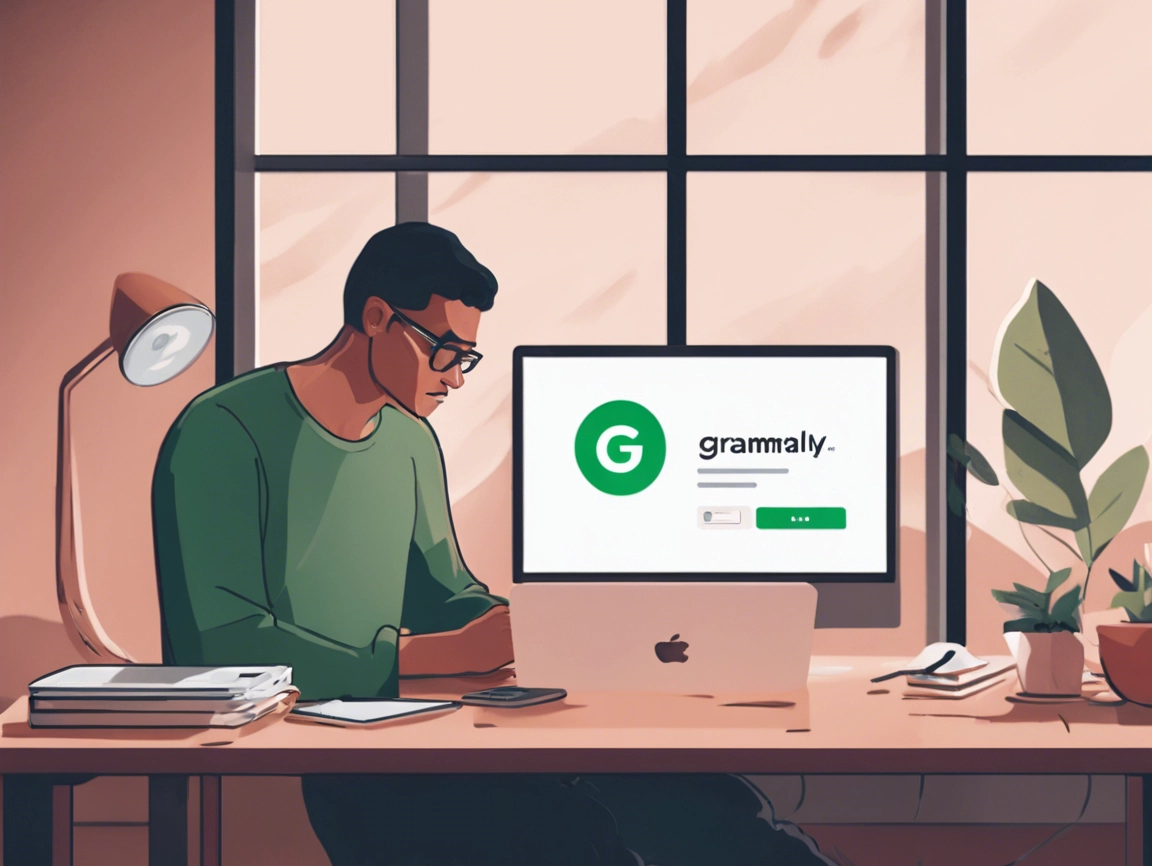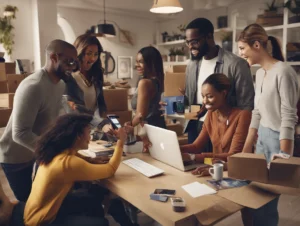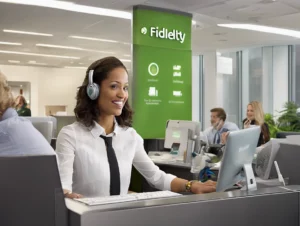Grammarly is one of the most popular writing tools, providing features like grammar checks, style suggestions, and plagiarism detection. While it’s widely used by professionals, students, and writers, there might come a time when you want to cancel your subscription—whether due to budget reasons, lack of use, or switching to another tool.
In this guide, we’ll walk you through the steps to cancel your Grammarly subscription, request a refund, and contact Grammarly customer service for further assistance.
Table of Contents
ToggleGrammarly Subscription Plans
Grammarly offers several subscription tiers:
- Free Plan: Provides basic grammar, spelling, and punctuation checks.
- Grammarly Premium: Offers advanced grammar checks, style suggestions, and plagiarism detection.
- Grammarly Business: Tailored for teams, it includes features like centralized billing and analytics.
Grammarly subscriptions typically auto-renew, meaning you will continue to be billed unless you actively cancel the subscription.
Steps to Cancel Your Grammarly Subscription
Canceling your Grammarly subscription is simple and can be done directly through your account dashboard. Follow these steps to cancel your subscription:
Step 1: Log in to Your Grammarly Account
Visit the Grammarly official website and log in to your account using your email address and password.
Step 2: Go to the “Account” Section
Once logged in:
- Click on your profile icon in the upper-right corner.
- From the drop-down menu, select “Account” to access your subscription details.
Step 3: Manage Your Subscription
In the Subscription tab, you will find information about your current subscription plan. If you’re subscribed to Grammarly Premium or Grammarly Business, you will see an option to Cancel Subscription.
Step 4: Cancel Auto-Renewal
Click Cancel Subscription and follow the on-screen prompts to confirm that you wish to cancel auto-renewal. This will prevent future billing when your current subscription period expires.
Step 5: Receive Confirmation
Once you cancel your subscription, Grammarly will send you a confirmation email. This email will confirm that your subscription has been successfully canceled, and you won’t be charged again once your current billing cycle ends.
How to Request a Refund from Grammarly
Grammarly offers refunds under certain circumstances, but the process is not automatic. You will need to contact Grammarly’s support team to request a refund.
Grammarly Refund Policy:
- 7-Day Refund Period: Grammarly typically offers refunds if the cancellation is made within 7 days of the initial purchase or renewal.
- No Refund for Unused Time: If you cancel after the 7-day window, you can still use Grammarly for the remainder of the subscription period, but you will not receive a refund for unused time.
Here’s how to request a refund from Grammarly:
Step 1: Contact Grammarly Customer Support
You will need to contact Grammarly’s customer support team to initiate your refund request. There are two primary ways to do this:
- Online Support: Visit the Grammarly Support Page and submit a request for a refund.
- Email Support: Send an email to Grammarly’s support team at support@grammarly.com, explaining your reason for canceling and requesting a refund.
Step 2: Provide Required Information
When submitting a refund request, include the following details to expedite the process:
- Your account email address (the one associated with your Grammarly subscription).
- Order number or transaction ID (this can be found in the purchase confirmation email or on your account page).
- A brief explanation of why you’re requesting a refund (optional but recommended).
Step 3: Await Confirmation
Once Grammarly processes your refund request, you will receive an email confirmation. Refunds typically take 5–10 business days to reflect in your bank account or payment method, depending on your provider.
How to Turn Off Auto-Renewal for Grammarly Subscription
If you don’t want to continue using Grammarly but you’re not within the refund period, you can turn off auto-renewal to avoid future charges.
Step 1: Log in to Your Account
Go to the Grammarly website and log in with your account credentials.
Step 2: Navigate to “Account Settings”
Once logged in, click on your profile icon in the top-right corner and select “Account”.
Step 3: Disable Auto-Renewal
Under the Subscription section, you’ll see an option to turn off auto-renewal. Toggle this setting to “Off” and confirm your choice. This ensures that your Grammarly subscription won’t renew after the current billing cycle.
Contacting Grammarly Customer Support for Assistance
If you encounter any issues during the cancellation process or while requesting a refund, Grammarly’s customer service team can help.
Grammarly Customer Support Contact Information:
- Support Page: You can submit a support request via the official Grammarly Help Center.
- Email Support: For more detailed queries, send an email to support@grammarly.com.
- Phone Support: Currently, Grammarly does not offer phone support. The best way to reach them is through their website or email.
Refund Eligibility: Who Qualifies for a Refund?
Grammarly’s refund policy is relatively straightforward. Here’s a breakdown of who may be eligible for a refund:
Full Refund Eligibility:
- Within 7 Days: If you cancel your Grammarly Premium or Business subscription within 7 days of purchase or auto-renewal, you are generally eligible for a full refund.
- Unused Subscription: If you haven’t actively used your Grammarly subscription during this time, your chances of securing a refund increase.
Partial Refunds:
- After 7 Days: If you cancel after the 7-day window, you will not receive a refund but can continue using Grammarly until the end of the current subscription period.
Refunds may not be available for:
- Free Trials: If you signed up for a free trial and forgot to cancel before it converted to a paid plan, refunds are usually not offered, though exceptions may apply.
- Multiple Renewals: If your subscription has renewed multiple times without cancellation, requesting a refund may be more difficult.
Frequently Asked Questions (FAQs)
1. Can I cancel my Grammarly subscription at any time?
Yes, you can cancel your Grammarly subscription at any time. However, to avoid future charges, it’s important to cancel before your next billing cycle begins.
2. How long does it take to get a refund from Grammarly?
Refunds typically take 5–10 business days to process and appear in your account, depending on your payment provider.
3. What happens if I cancel my Grammarly subscription after the 7-day refund period?
You will still have access to Grammarly for the remainder of your subscription, but you will not be eligible for a refund.
4. Will I be charged again if I turn off auto-renewal?
No, if you turn off auto-renewal, you will not be charged again once your current billing cycle ends.
5. Can I get a refund if I forgot to cancel my Grammarly free trial?
Grammarly typically does not offer refunds for users who forget to cancel their free trial. However, you can reach out to customer support to see if any exceptions can be made.
Conclusion
Canceling your Grammarly subscription and requesting a refund is a simple process when done through your account or with the help of customer support. Whether you’re ending your subscription due to budget constraints or moving on to another service, following the steps outlined in this guide will help ensure a smooth cancellation process.
For more information or to cancel your subscription, visit the Grammarly website or contact customer service at support@grammarly.com.